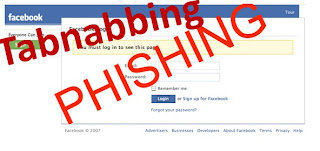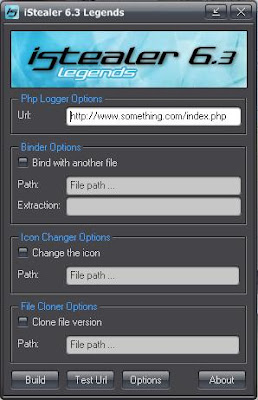Facebook is one of the most widely used social networking site with more than 750 million users, as a reason if which it has become the number 1 target of hackers, I have written a couple of post related to facebook hacking here at wildhacker, But some of the methods of hacking facebook are not working now days, So in this article I am sharing top methods on how hackers can hack facebook accounts in 2011
Don’t forget to Subscribe to our RSS feed
So here are the top methods which have been the most popular in 2011:
1 : Facebook Phishing / Tabnabbing (New Phishing Method )
Tabnabbing is a modern type of phishing method used to hack websites passwords. As we all know normal Phishing attack is easily detectable on many site such as Facebook,Gmail, yahoo etc.
Like Facebook has implemented an extra code that validates the previous arriving URL and some basic functions. If it founds that page from which you arrived is a Facebook Phish or fake page, it displays a warning message to user that You have been arrived from fraudulent or fake page. So please change you Facebook account password immediately. So Victim easily came to know that was made fool by someone and he changes his account password again.
I have explained the step by step Tabnabbing ( New phishing ) process in my post below:
How To Hack Facebook Password Using Tabnabbing
2 : Keylogging
Keylogging, according to me is the easiest way to hack a facebook password, Keylogging sometimes can be so dangerous that even a person with good knowledge of computers can fall for it. A keylogger is basically a small program which once is installed on victims computer will record every thing which victim types on his/her computer. The logs are then send back to the attacker by either FTP or directly to hackers email address.
I have Shared two such FUD Keylogger on Wildhacker, which are as follows,
For more information visit Winspy Keylogger
For more information visit Sniperspy Keylogger for Windows
For more information visit Sniperspy Keylogger for MAC
3 : Stealers
Almost 80% percent people use stored passwords in their browser to access the facebook, This is is quite convenient but can sometimes be extremely dangerous, Stealers are software's specially designed to capture the saved passwords stored in the victims browser, Stealers once FUD can be extremely powerful. I have already explained about RATs and keyloggers to hack email account passwords, where you have to send your keylogged file to victim. In the same way, Istealer can be used to hack email account password and find passwords of various emails. I have provided link for software download...
I have explained the step by step IStealer process in my post below:
How To Hack Facebook Password Using IStealers
4 : RAT(Remote Administration Tool)
A RAT is also a shortcut called Remote Administrator Tool. It is mostly used for malicious purposes, such as controlling PC’s, stealing victims data, deleting or editing some files. You can only infect someone by sending him file called Server and they need to click it. By using this Rats we can easily hack email account passwords.
I have explained two RATS on Wildhacker,
DarkComet
CyberGate Rat
For basic Guide and FAQ about RAT click here
5 : Mobile Phone Hacking
Millions of Facebook users access Facebook through their mobile phones. In case the hacker can gain access to the victims mobile phone then he can probably gain access to his/her Facebook account. Their are lots of Mobile Spying softwares used to monitor a Cellphone.
The most popular Mobile Phone Spying softwares is:
Mobile Spy
6 : USB Hacking
If an attacker has physical access to your computer, he could just insert a USB programmed with a function to automatically extract saved passwords in the browser, I have also posted related to this attack which you can read by accessing the link below:
Usb password stealer To Hack Facebook Passwords
Facebook Hacking Course
Facebook hacking course is a facebook security course created by Rafay Baloch, which tells you exactly how how hackers can compromise your facebook accounts and what can you do to protect your facebook accounts from getting hacked.
Click here to get access to the course
So friends, I hope you have enjoyed reading the aricle.if you have any doubts about any one of the above trick of hacking facebook, please mention it in comments.
Enjoy HaCkInG...
Don’t forget to Subscribe to our RSS feed
So here are the top methods which have been the most popular in 2011:
1 : Facebook Phishing / Tabnabbing (New Phishing Method )
Tabnabbing is a modern type of phishing method used to hack websites passwords. As we all know normal Phishing attack is easily detectable on many site such as Facebook,Gmail, yahoo etc.
Like Facebook has implemented an extra code that validates the previous arriving URL and some basic functions. If it founds that page from which you arrived is a Facebook Phish or fake page, it displays a warning message to user that You have been arrived from fraudulent or fake page. So please change you Facebook account password immediately. So Victim easily came to know that was made fool by someone and he changes his account password again.
I have explained the step by step Tabnabbing ( New phishing ) process in my post below:
How To Hack Facebook Password Using Tabnabbing
2 : Keylogging
Keylogging, according to me is the easiest way to hack a facebook password, Keylogging sometimes can be so dangerous that even a person with good knowledge of computers can fall for it. A keylogger is basically a small program which once is installed on victims computer will record every thing which victim types on his/her computer. The logs are then send back to the attacker by either FTP or directly to hackers email address.
I have Shared two such FUD Keylogger on Wildhacker, which are as follows,
For more information visit Winspy Keylogger
For more information visit Sniperspy Keylogger for Windows
For more information visit Sniperspy Keylogger for MAC
3 : Stealers
Almost 80% percent people use stored passwords in their browser to access the facebook, This is is quite convenient but can sometimes be extremely dangerous, Stealers are software's specially designed to capture the saved passwords stored in the victims browser, Stealers once FUD can be extremely powerful. I have already explained about RATs and keyloggers to hack email account passwords, where you have to send your keylogged file to victim. In the same way, Istealer can be used to hack email account password and find passwords of various emails. I have provided link for software download...
I have explained the step by step IStealer process in my post below:
How To Hack Facebook Password Using IStealers
4 : RAT(Remote Administration Tool)
A RAT is also a shortcut called Remote Administrator Tool. It is mostly used for malicious purposes, such as controlling PC’s, stealing victims data, deleting or editing some files. You can only infect someone by sending him file called Server and they need to click it. By using this Rats we can easily hack email account passwords.
I have explained two RATS on Wildhacker,
DarkComet
CyberGate Rat
For basic Guide and FAQ about RAT click here
5 : Mobile Phone Hacking
Millions of Facebook users access Facebook through their mobile phones. In case the hacker can gain access to the victims mobile phone then he can probably gain access to his/her Facebook account. Their are lots of Mobile Spying softwares used to monitor a Cellphone.
The most popular Mobile Phone Spying softwares is:
Mobile Spy
6 : USB Hacking
If an attacker has physical access to your computer, he could just insert a USB programmed with a function to automatically extract saved passwords in the browser, I have also posted related to this attack which you can read by accessing the link below:
Usb password stealer To Hack Facebook Passwords
Facebook Hacking Course
Facebook hacking course is a facebook security course created by Rafay Baloch, which tells you exactly how how hackers can compromise your facebook accounts and what can you do to protect your facebook accounts from getting hacked.
Click here to get access to the course
So friends, I hope you have enjoyed reading the aricle.if you have any doubts about any one of the above trick of hacking facebook, please mention it in comments.
Enjoy HaCkInG...